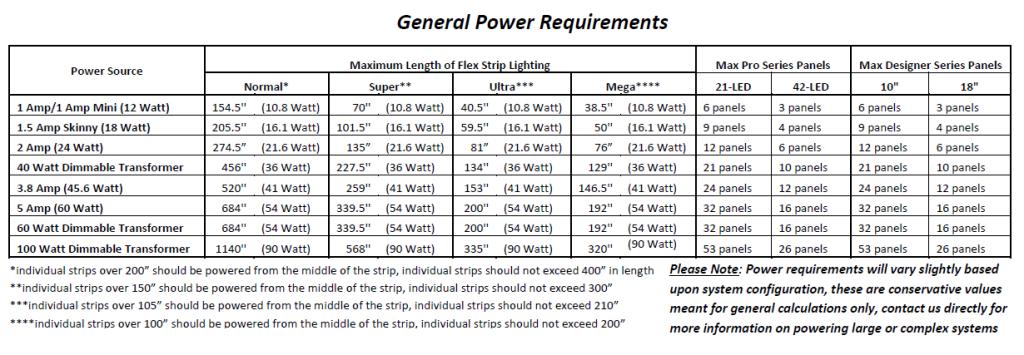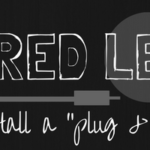At Inspired LED, we do our very best to ensure that our products are simple, easy to use, and up to the highest quality standards in order to guarantee our customers’ satisfaction. It is this pride in our work which has helped to earn ‘Best of Houzz Customer Service’ every year since 2013!
At Inspired LED, we do our very best to ensure that our products are simple, easy to use, and up to the highest quality standards in order to guarantee our customers’ satisfaction. It is this pride in our work which has helped to earn ‘Best of Houzz Customer Service’ every year since 2013!
Of course, even under the best circumstances, we understand things can go wrong. A product may be damaged during shipping or installation, a customer or electrician may misread product specifications. Fortunately, we stand behind our products 100%, and will work with you to not only identify the problem with your lighting system, but to get it resolved as quickly as possible. Below are some of the most common issues we hear from our customers, including some simple troubleshooting procedures which can help us to identify which piece in your LED system may be causing the problem. The more information you can provide our customer service team upfront, the quicker we will be able to assist you!
If at any time during troubleshooting you require additional assistance, give us a call at 480-941-4286 and our customer service team will work with you to complete the process.
Problem: There is a single light strip or panel with a set of three LEDs out.
Test: Try unplugging the light and plugging it back in on both sides. If the problem persists, try pressing gently on the LEDs in the problem area, including those in the surrounding area.
Resolution: If the lights flicker on with pressure, then turn off again, or if they do not turn on at all, this may indicate your product has been damaged during shipment or installation. Contact our customer service team to have the damaged LED panel or strip replaced.
 Problem: There is one complete light strip or panel, or several light strips or panels which are not lighting up when your LED system is powered on.
Problem: There is one complete light strip or panel, or several light strips or panels which are not lighting up when your LED system is powered on.
Test: Leave the system powered up and switched on. Begin by identifying which light panel (if any) is furthest from the power supply AND is still functioning. Press gently on the black end connectors of this panel interconnect cables have been plugged in. Continue applying light pressure to each of the end connectors around the affected area.
If you are using plug-in Tiger Paw® connectors, ensure that the polarity of your strip has been matched to the polarity of the Tiger Paw on each end (indicated by + signs). If you are using Screw Terminal Tiger Paw® connectors, check to be sure that the polarity of your strips has been matched to the polarity of your cable (if using Inspired LED 22AWG interconnect cable, the side with white writing is positive).
Resolution: If the LEDs turn on when polarity has been corrected through your end connectors, the issue is resolved. If LEDs turn on only temporarily when pressure is applied, this indicates the end connector has been damaged. Contact our customer service team for a replacement.
Problem: One, or several complete light strips or panels do not light up, even after testing end connectors or checking polarity of Tiger Paws® (if applicable).
Test: If you have checked the end connectors and lights are still not powering on, continue troubleshooting by removing the non-functional product(s) from its position in series and connecting it directly to the power supply. Bypassing the switch and the rest of the system helps to rule out the possibility of other defective products between the power supply and the light panel.
Resolution: If the light panel turns on when connected directly to the power supply, this indicates that the issue is with a separate component, most likely your in-line switch, dimmer, or junction block (if applicable). If, however, you find a panel which does not turn on even when connected directly to the power supply (try both connectors on either side of the panel), this indicates that the panel itself is defective. Contact our customer service team for further assistance.
 Problem: None of the LED strips or components seem to be functioning.
Problem: None of the LED strips or components seem to be functioning.
Test: Ensure the power supply is plugged in, and if you are using a switched outlet, the switch has been turned on. If you are using a 4-position dimmer, double check that the power supply is connected to the input labeled “power” and the interconnect cable going to the LEDs is connected to the input labeled “LED”. Follow the steps above to double check polarity of the Tiger Paw® or Screw Terminal connectors (if applicable). Then proceed to connect individual LED strips to the power supply one by one in order to bypass any other possibly defective products.
Resolution: If you have tried plugging the power supply directly into each of the light panels and NONE of the LEDs are turning on, this most likely indicates a problem with the power supply itself. Our customer service team will work with you to get a replacement.
 Problem: Your LED lights all turn on, but begin flickering randomly (without any predictable pattern).
Problem: Your LED lights all turn on, but begin flickering randomly (without any predictable pattern).
Test: A random flickering pattern usually indicates a loose connection somewhere in your system. Leave the system powered up and switched on. Beginning at the first connection point in series, press gently on each of the end connectors, ensuring that all interconnect cable connections are secure along the way. If you are using Tiger Paw® Screw Terminals, make sure that wire at the connection points has been properly stripped back at least 1/4 inch, and screws have been fully tightened.
Resolution: If you discover a loose connection point, this will most likely resolve the issue. If, however, you identify a connection point which appears to have broken, contact our customer service team for assistance.
*Also, please ensure that you power supply has not been plugged into a “dimmable” outlet. Plug-in power supplies are not designed to be dimmed on the high-voltage side, this is a violation of National Electrical Code, and may eventually lead to product failure, or even fire.
 Problem: Your lights all turn on, but begin blinking in a predictable pattern.
Problem: Your lights all turn on, but begin blinking in a predictable pattern.
Test: Follow the steps above to ensure that all connections are secure.
Resolution: If blinking continues, this is usually an indication that your power supply is being overloaded. As a safety feature, Inspired LED’s plug-in power supplies are built with an internal function which forces them to shut down/reset if too much power is being pulled, rather than allowing the components to overheat. See our power requirements chart below or give our customer service team a call for more information.
Inspired LED products are covered by a limited lifetime warranty, and we will do whatever we can to help get your new lighting system up and running as quickly as possible. If at any time during troubleshooting you require additional assistance, give us a call at 480-941-4286 or email orders@inspiredled.com and our customer service team will work with you to help identify the problem. If we cannot resolve the issue we will be happy to provide you with a replacement product or a refund as needed.